BBC micro:bit
Scroll:bit Fun
Introduction
The Scroll:bit is a micro:bit accessory made by Pimoroni. There are lots of weird and wonderful things that you can do with its many LEDs. In order to use it, you need to set up the programming environment first.

Open The Code Editor
- Go to microbit.org (web site).
- Click on Let's Code.
- Choose JavaScript Blocks Editor.
Add The Scroll:Bit Package
- Click on the Advanced button.
- Click on Add Package.
- Type scroll:bit and press the search button.
- Select the scroll:bit library.
Each time you complete a program, take a screenshot of your code using the Windows Snipping Tool. Copy it to a Word document and paste your screenshot underneath an appropriate heading for the task.
Task 1
Work out how to make your name scroll across the Scroll:bit display.
Task 2
Work out how to display an icon on the display. Display a heart on the left side of the display.
Task 3
With careful positioning, you can place 3 icons on the display at the same time. Choose 3 images to display and make sure that they can all fit on the display at once.
Task 4
Display a letter A on the scroll:bit when the A button is pressed, a letter B on the scroll:bit when button B is pressed. Look under the Input category to find the blocks that you need.
Task 5
Change the program you wrote for Task 5 so that it displays a left (West) pointing arrow when the A button is pressed, a right (East) pointing arrow when the B button is pressed. Display the arrows in the centre of the display.
Task 6
Study the following code,
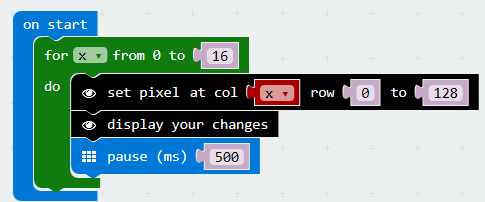
This turns the first row of pixels on, one at a time. Add the block(s) you need to turn on bottom row of pixels (ROW 6) at the same time. The arrow shows where the block needs to go.
Task 7
Study the following program,
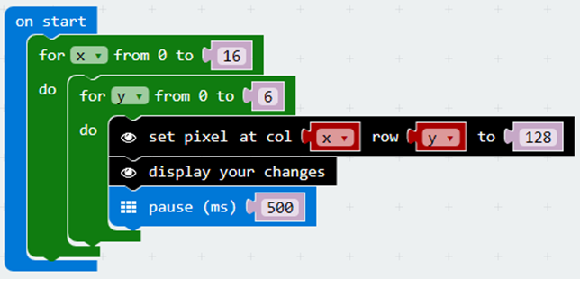
This code turns on each pixel, one by one. The number 128 sets the brightness of each pixel. When the brightness is 0, the pixel is off. Add blocks after the second for loop to unlight each of the pixels one by one.
Task 8
Go to the INPUT section and find the following event blocks,
- ON TILT LEFT
- ON TILT RIGHT
- ON LOGO UP
- ON LOGO DOWN
For each of these events, display a suitable image on the Scroll:bit (arrows North, South, East, West would be a good idea). Test that you have the correct image for each of these gestures.
Task 9
Choose a selection of events (button presses, gestures) and, for each one of them, choose a suitable message to scroll across the Scroll:bit display.
Task 10
The Scroll:bit is a micro:bit accessory. Add a brief review of the product to the document where you are storing your finished programs. Search for and find the price of the product (the web site address you need is on the reverse of the Scroll:bit itself). Say whether or not you feel that the accessory is good value for money and whether or not you think it adds anything to the experience of programming and using a micro:bit.

