BBC micro:bit
Matrix Helper
Introduction
This project is about making a Visual Basic program to help you quickly create the code for images in MicroPython.
To write the program, I used Visual Basic 2015 in the Visual Studio 2015 Community Edition. This is free to download and use. Other versions are likely to work the same for this program.
Visual Basic - Form Design
First you need to create a new project. Choose to make a Visual Basic Windows Application and give the project a suitable name before pressing the create button.
Design your form using the tools in the toolbox. When an object is selected, the Properties Window will allow you to change its properties. The form will need to look like this,
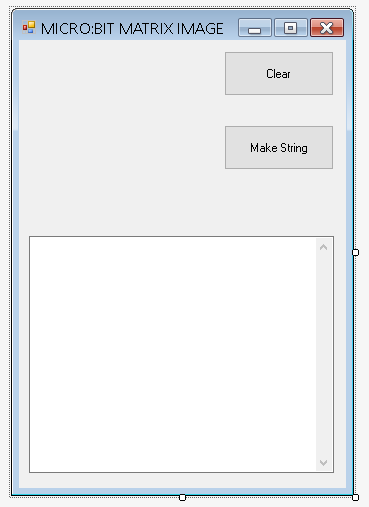
There are two buttons and a text box. The buttons are called btnClear and btnMake - set their names and text in the properties window.
The TextBox is called txtOuput and has its multiline property set to true and scrollbars to both.
The space at the top left is for the pixel grid. You need to leave around 200 pixels square.
Visual Basic - Code
The full code for this project is shown below,
Dim picPixel(4, 4) As PictureBox
Private Sub Form1_Load(sender As Object, e As EventArgs) Handles MyBase.Load
For y As Integer = 0 To 4
For x As Integer = 0 To 4
picPixel(x, y) = New PictureBox()
With picPixel(x, y)
.Size = New Size(30, 30)
.BorderStyle = BorderStyle.FixedSingle
.BackColor = Color.White
.Location = New Point(10 + (x * 35), 10 + (y * 35))
End With
AddHandler picPixel(x, y).Click, New EventHandler(AddressOf PictureBox_Click)
Me.Controls.Add(picPixel(x, y))
Next
Next
End Sub
Sub PictureBox_Click(sender As Object, e As MouseEventArgs)
Dim p As PictureBox = sender
If p.BackColor = Color.White Then
p.BackColor = Color.Red
Else
p.BackColor = Color.White
End If
End Sub
Private Sub btnClear_Click(sender As Object, e As EventArgs) Handles btnClear.Click
For y As Integer = 0 To 4
For x As Integer = 0 To 4
picPixel(x, y).BackColor = Color.White
Next
Next
End Sub
Private Sub btnMake_Click(sender As Object, e As EventArgs) Handles btnMake.Click
Dim s As String = ""
For y As Integer = 0 To 4
For x As Integer = 0 To 4
If picPixel(x, y).BackColor = Color.White Then
s = s & "0"
Else
s = s & "9"
End If
Next
s = s & ":"
Next
s = "Image('" & s & "')"
txtOutput.AppendText(s & vbNewLine)
End Sub
Using The Program
Launch the program and make some images. Press the Make button each time you finish an image.
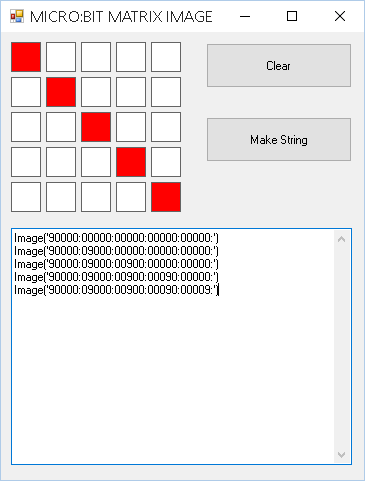
Copy and paste the text using keyboard shortcuts (CTRL + C) and make a Python program like this,
from microbit import *
imgs = [
Image('90000:00000:00000:00000:00000:'),
Image('90000:09000:00000:00000:00000:'),
Image('90000:09000:00900:00000:00000:'),
Image('90000:09000:00900:00090:00000:'),
Image('90000:09000:00900:00090:00009:')
]
display.show(imgs, delay=500,loop=True)
This is simple diagonal line drawn from top left to bottom right.
Challenges
- The easiest thing to do is to make some more animations. Keep making your images until you have something cool to display on the matrix.
- A greater challenge is to add features to the Visual Basic program, like being able to choose the brightness of the pixel.

