BBC micro:bit
Connecting micro:bits Together
Introduction
Using some alligator cables, you can connect two micro:bits together in order to send and receive messages.
The Circuit
We need to make 2 connections. On each micro:bit, we need two pins to work for us.
| Name | Pin | Role |
|---|---|---|
| TX | pin 0 | Transmit |
| RX | pin 1 | Receive |
We'll use these same pins on each micro:bit. You cross the cables so that the TX (transmit) pin on the left micro:bit attaches to the RX (receive) pin on the right hand one.
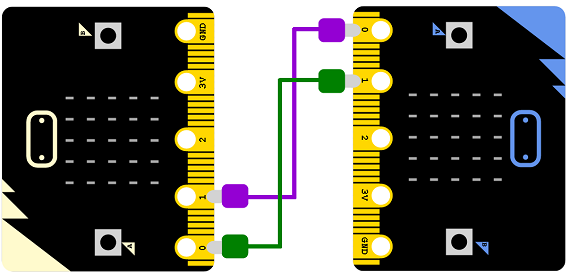
The Program
Each micro:bit runs the same program. Press button A to turn the LEDs of the other micro:bit on.
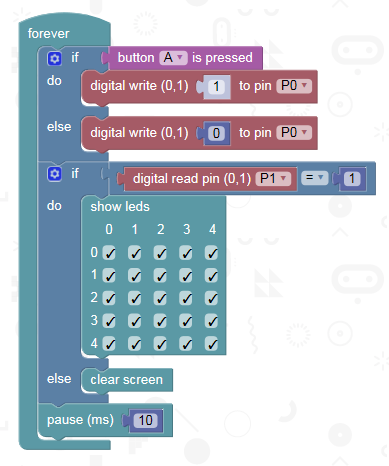
Challenges
- We can only measure two states here. If we want to detect the moment a button was pressed, you need to look out for a change from 0 to 1, low to high. To do this, make a variable and set it to 0. In the forever loop, check if the reading is 1 and the previous reading 0. Just before the end of the forever block, set the variable to equal the current reading. Use this technique to allow the remote micro:bits to do something only once for each button press.
- Work out a suitable set of images that need two micro:bits to make sense - 10x5 or 5x10 images. Use your RX and TX pins to control the action on both devices. You might find that this works better with a one-way approach to the communication.
- Work out a system for sending and receiving pulses of 1s of varying lengths. Use each button to trigger the sending of long and short pulses. Work out whether a long or short pulse has been received. The obvious thing to do is light up the other micro:bit's display Morse code style. You could also consider that, if you can read the difference between a long and short pulse being sent, you are sending a 1 or a 0. This is not the same as we had before. There we were essetially turning the power on and off. Now, you know that a digit has been sent. This allows you to send numbers in binary. Slightly easier, you could generate the pulses on one micro:bit and use them to turn each LED in the matrix on or off.
- Like Will has already done, try writing this in MicroPython. Will is smart. Be like Will.

