Visual Basic 2005 Guide
Moving Up A Gear
Introduction
If you are reading this page, you should have already worked through the previous three. That means that you have already developed a fairly useful application for editing HTML files. This is the point where you start to consider those killer features that will lift your application to a new level of usefulness.
All of the ideas listed below are possible, you may even find some examples that have already been done by other programmers. Whatever you choose to do, you will have to do a bit of experimenting to get it to work well.
Tidying Up & Branding
If you are a bit tentative about the next steps, start by running through your application so far. Test all the features that you have designed and fix any problems. Things to sort out would include unused form space, making sure form titles have been set, developing icons for the application, changing the look of the interface, adding any validation that is required. You could add more toolbar items and fix a range of keyboard shortcuts.
Customizable User Interface
Try to develop your application with its use in mind. Being able to choose the fonts and colours and whether or not text is wrapped in the editor window would be useful.
At the moment the dialog boxes are set to default to the My Documents folder. I hate this. Why not find out how to save the user's preferred directory in the registry along with their user interface preferences?
Other Utility Features
Occasionally I need to strip the tags out of a large passage of text. Imagin you crate a table and then decide you don't want to use it. You could remove all those tags by hand or create a feature that does it for you.
Taking all of the link tags out of a block of HTML is also a nice feature, particularly if you want to copy a load of links from another web page.
Find & Replace are among the most useful features of most editors. They are not particularly difficult to program but do be careful when replacing.
A feature which takes text separated by line breaks and turns it into a list or table will save hours of coding time.
A preview in browser feature would be very useful.
Help Files & References
I'm not suggesting that you spend hours on this. I use a range of electronic references when designing pages. Some of those are simple language references that I have downloaded in .pdf, .chm or even HTML format. Having such things accessible from within your application can be useful.
Code Formatting
For any designer that goes further than just HTML, it is often essential to be able to quickly find a specific line in the code. Showing line numbers on screen (in the status bar) or creating a feature that moves to a specified line would help the user.
Colouring different aspects of HTML code makes it easier to read. For example, if tags and attributes are coloured differently from the text that appears on the web page, the code becomes far easier to read. The first step might be to look at how to format an existing document. After that, you want to be able to have code formatted as the user types.
Colour Pickers
There are lots of ways to select colours for use in web pages. You could use the built-in colour dialog box or develop something a little more interesting. For example,
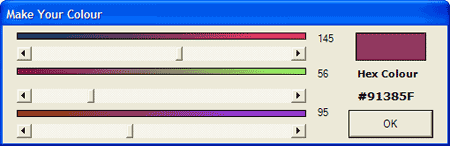
In the above dialog box, moving one of the scrollbars increases the amount of that colour (red, green and blue). The gradients are adjusted to show the impact of the other scrollbars meaning that you always move the scrollbar to the colouor you want to select.
Another example might be,
 This example shows a picture box full of tiny squares of each of the colours in the web safe palette (look it up online). Selecting a colour from the palette displays it in the larger box as well as showing the hexadecimal equivalent. Double clicking the larger square inserts the colour into the document.
This example shows a picture box full of tiny squares of each of the colours in the web safe palette (look it up online). Selecting a colour from the palette displays it in the larger box as well as showing the hexadecimal equivalent. Double clicking the larger square inserts the colour into the document.

