Flash CS3
Transformation Point
1. Copy the Kick ball.fla sample file to your user space. Launch Adobe Flash CS3 and open this document.
2. You will see that a symbol has already been included for the foot. You will need to make a symbol for the ball later on. You should also see that there are 2 layers on our timeline. One layer is going to be used to animate the foot, the other layer is to animate the ball. The layers have been named for you.
3. Choose the Free Transform selection tool (3rd one down) and select the foot. There is a small white circle in the centre of the symbol. This is called the Transformation Point.
When you move the mouse near the edge of the symbol, you can see the cursor change into a circular arrow. Click and drag to rotate. You should see the foot rotate around that point in the centre.
This isn't the correct sort of movement for a leg, is it?
4. Now click on the transformation point and drag it to roughly where you think the hip might be for this foot. This means moving it to a point like you see in the screenshot below.
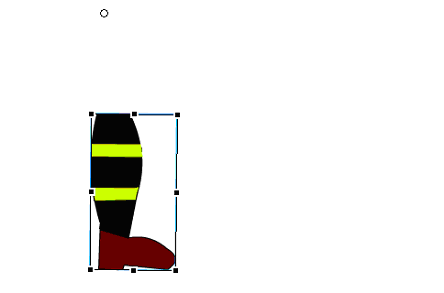
Rotate the leg like you did before. You should find the movement more natural now.
5. Using a motion tween over about 40 frames, make the leg swing as though it were kicking a ball.
6. Click on the first frame of the ball layer. Draw a circle for the ball and turn it into a symbol so that we can use it in motion tweens.
7. Use a motion tween to make the ball move when kicked. You will have to make the ball start moving when, and only when, the foot makes contact with it.
8. Test your animation and make any adjustments you think are necessary.

