Flash CS3
Motion Tweens
With Motion Tweens, you place a symbol in a particular position at a point in time. At a later point in time and on the same layer, the symbol is moved to another position. Flash works out all of the in between positions for the motion from one place to another.
1. Start by launching Adobe Flash CS3 and creating a new Flash document.
2. Use the drawing tools to draw a complex shape (a drawing made up of more than one shape or line).
3. Choose a selection tool and select all of your shape. Click on Modify, Convert To Symbol on the main menu. The following pop-up appears,
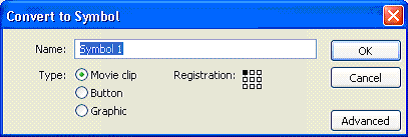
Choose a name for your symbol - it is best to choose a name that helps you remember what the symbol was.
Make sure you choose for your symbol to be either a movie clip or graphic.
4. When you click OK, the symbol should appear in the Library window as shown in the screenshot.
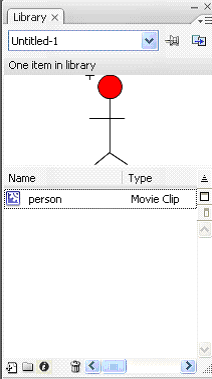
5. Click with the right mouse button on frame 24 of the timeline. Choose to add a Blank Keyframe. We add a key frame because there is a change in what we see on the stage at this point.
(If you have not changed the frame rate from its 12Fps, then this animation will take 2 seconds exactly.)
Drag the symbol from the library onto the stage on Frame 24.
6. Just as we did with the shape tween, we need to tell Flash that we want it do the work.
Look at the bottom of the screen in the Properties window. You should see a dropdown box labelled Tween. Select motion tween from the list.
If you have followed these instructions to the letter, you should now see something like the screenshot.
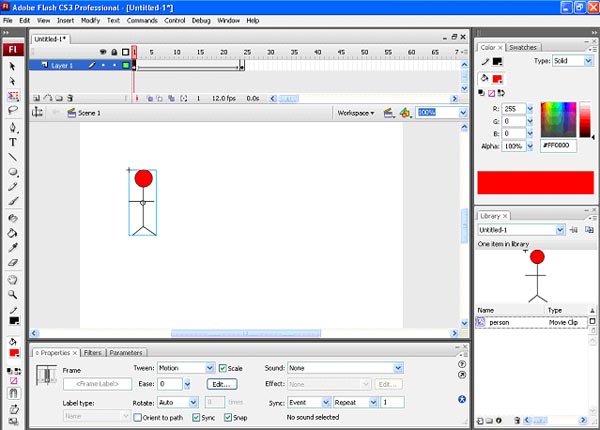
This time, the tween is shown on the timeline using blue shading and a solid arrow. A dotted line here would indicate a mistake.
The most common mistake with motion tweens is to try to animate more than one symbol on the same layer. One symbol per tween, per layer is the rule to follow.
7. Once you have a working motion tween, look back at the properties window. Make a selection from the dropdown list labelled Rotate. Choose a number of times for your symbol to rotate and run the animation again.
This is a fairly useful feature.

