Flash CS3
Application Window
When you load up Flash CS3 and choose to create a new Flash document, the application window should look something like the screenshot below.
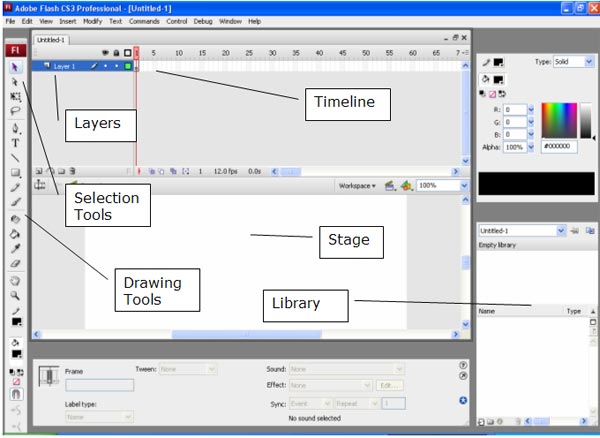
Timeline
The tiny rectangles are called frames. There are two types of frame, frames and key frames. A key frame is used when there is a change in the animation.
Layers
Different graphics are placed on different layers. The final animation is made by adding the layers, one on top of the other. Layers near the top in the timeline window are drawn last and on top of the other layers.
Stage
The stage is the area of the screen that represents the animation.
Selection Tools
 When you want to select items on the stage, you need to pick the correct selection tool. From the top, the selection tools are,
When you want to select items on the stage, you need to pick the correct selection tool. From the top, the selection tools are,
- Selection Tool
- Subselection Tool
- Free Transform Tool
- Lasso Tool
When you want to resize or rotate items on the stage, you are advised to choose the dotted rectangle (free transform tool).
Drawing Tools
Hover the mouse over any of the drawing tools to get its name. Click and hold the left mouse button to choose the tool you want (eg click and hold on the rectangle tool to get an oval tool).
Library
The library is the storage point for all of the assets that you will create and use in an animation. When you import graphics or sounds, they are placed in the library too.
Properties Window
The window at the bottom of the screen is called the Properties Window. Here you find extra options depending on what you have selected on the stage.
You can change the frame rate, background and size of the stage by clicking on an empty part of the stage and looking in this window.
Can't Find A Panel/Tool?
Look carefully at the menu. If you are missing a panel (like the library), look in the Window menu.
By looking in the help, you can very quickly find out where things are.

