Flash CS3
Motion Guide Layers
When we create a motion tween, Flash animates our symbol in a straight line between the two positions where we place the symbol. By using a motion guide layer, we can control the path that the symbol takes across the stage.
1. Create a new flash document. Add a symbol and create a motion tween to make the symbol move from one place on the stage to another.
2. Click on the dotted line symbol just below the timeline to add a guide layer.

3. Click on the first frame of the layer that has just been created.
Select the pencil tool (looks like a pencil) and choose a colour that you have not used much in the animation.
Draw the line that you would like the symbol to follow.
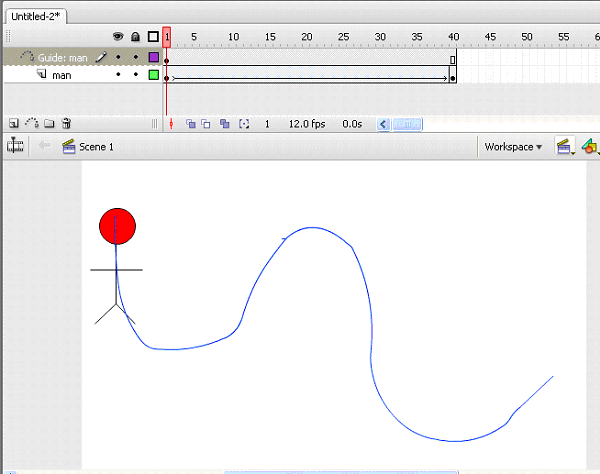
Look carefully at the Guide Layer. In the screenshot, you can see that the frames are grey. If your frames have not gone grey, you may have drawn this on the wrong layer.
4. Click back on the first frame of the layer with the person.
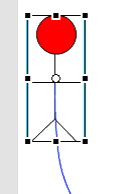
Drag the person symbol so that the little white circle in its centre (called the transformation point) is over the end of the line.
5. Now click on the last frame of the layer with the person.
Drag the person symbol so that the little white circle in its centre (called the transformation point) is over the other end of the line.
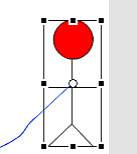
6. Run your animation and check that the symbol follows the path that you have drawn.

